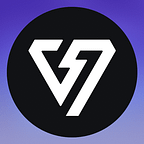We are proud to announce that Voltaic has partnered with PauerCords: a new mouse paracord seller from Austria. PauerCords is run by Pauer, who is an active Voltaic community member and contributor. Launching soon, you will be able to purchase a Voltaic themed PauerCord at http://pauer.store/, with a portion of the profits directly supporting Voltaic community projects. Each PauerCord will come with a custom 3D printed USB housing in white, showing off the Voltaic logo, as well as a 3D printed stress relief for your mouse and a miniature mouse bungee. In total, up to 2 hours of print time on a modern 3D printer goes into each PauerCord order!
PauerCords is aiming to establish themselves as the go-to paracord seller in the EU, distinguishing themselves with community-driven projects and offering prospective buyers inside the EU the best shopping experience. They can expect faster shipping times, and no additional custom fees compared to sellers outside the EU.
Why buy a PauerCord cable?
Installing a paracord cable in your wired mouse of choice has been a common upgrade for mouse and aim enthusiasts for years. The lightweight and ultra-flexible cable makes your mouse feel essentially wireless, especially in combination with a mouse bungee (like the one included with each PauerCord order).
By buying a wired mouse and paracord, you save more money compared to buying an expensive wireless mouse. Wired mice tend to generally be lighter, and have better weight distribution compared to their wireless counterparts since they do not require an internal battery. Wired mice also have a greater selection of shapes to experiment with, so you can take the time to find that perfect shape for your hand and grip style before you decide to upgrade that mouse with a paracord.
What is a PauerCord and how is it made?
All cables are produced by hand using premium German-made wires which are threaded through a polyester “paracord” sheath, ensuring a lightweight and flexible cable. One end of the cable is soldered onto a gold plated USB connector with a custom 3D printed housing showing off the Voltaic logo. The other end of the cable is finished off with a 3D printed stress relief which is custom tailored to the respective mouse of your choosing. This ensures a perfect fit for your mouse and easy installation. Lastly, the cable terminates in a JST connector, which is the internal connector used inside of modern gaming mice.
Each PauerCord order is accompanied by a 3D printed mini bungee, a small form factor mouse bungee that you stick to the bottom or side of your monitor with the pre applied double-sided tape. These bungees allow for the best performance, as the cable is elevated higher than with traditional mouse bungees, at a fraction of the cost and space for a clean PC setup.
How to install a PauerCord
Installation of PauerCord is made easy with the 3D printed stress relief that is custom made to fit perfectly inside your mouse. Each cable is test-fit before shipping to ensure a quick and easy installation.
The individual installation steps take about 2–5 minutes, and a first-timer is expected to spend about 10–15 minutes in total when following along a video tutorial. There are fantastic video tutorials made by BeardedBob, Brandon Taylor, and other youtubers that are already available for all popular mouse models. Pauer is currently working on creating his own resources and tutorial videos on his website in the coming weeks.
Below you can find a general installation guide that will work for most mice. The guide also showcases required tools needed for the procedure.
Required tools:
-a small phillips screwdriver
-a flathead screwdriver or plastic spunger(best) for removing the mouse feet
-a hairdryer or lighter fluid to help remove the mouse feet
-(optional) a new set of mouse feet
Step 1: Remove the mouse feet either by carefully heating them up with a hairdryer or using lighter fluid and carefully lifting them off with a flathead screwdriver or plastic spunger
Step 2: Unscrew all the screws under the mouse feet and open the mouse
Step 3: Carefully unplug the stock cable from inside the mouse
Step 4: Connect pauercord to the JST connector inside the mouse
Step 5: Put the stress relief in place and screw the mouse back together — don’t over-tighten the screws
Step 6: Reapply the old set of feet or apply a new set of mouse feet.